Adding and Amending Offers and Love the Fringe Allocation on EdFest.com
You can apply your own offers directly to the offers page so you can sell discounted tickets to fill up quieter performances or entice people early on to increase audiences through word of mouth. New to this year, you can now also add and amend your Love the Fringe allocation on your reporting site, meaning you now have full control over both your EdFest offers and Love the Fringe allocation!
Adding an Edfest Offer or Love the Fringe Allocation
Log in to your reporting site (contact your marketing manager if you haven't received this)
Click Ticket Management on left hand side, then click Offers - this will display all the shows that are part of your login:
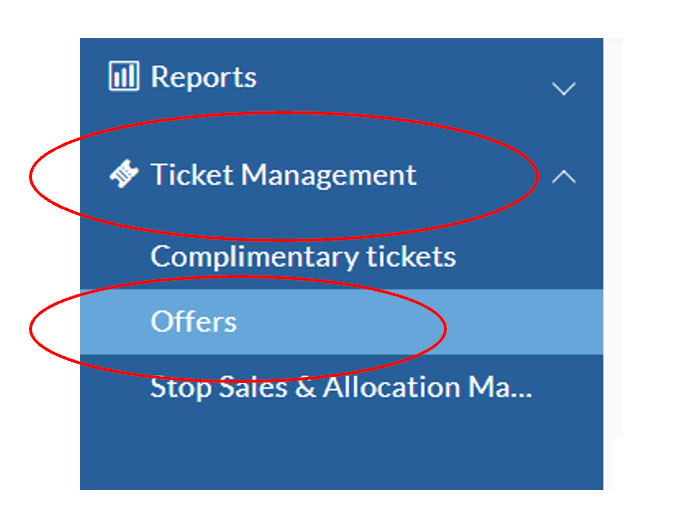
Select the show you want to add offers to - this will display all performances of that show
Click the performance you'd like to add the offers to and Click 'Add Offer'
Select which of the offer you want to add to that performance e.g. Love the Fringe
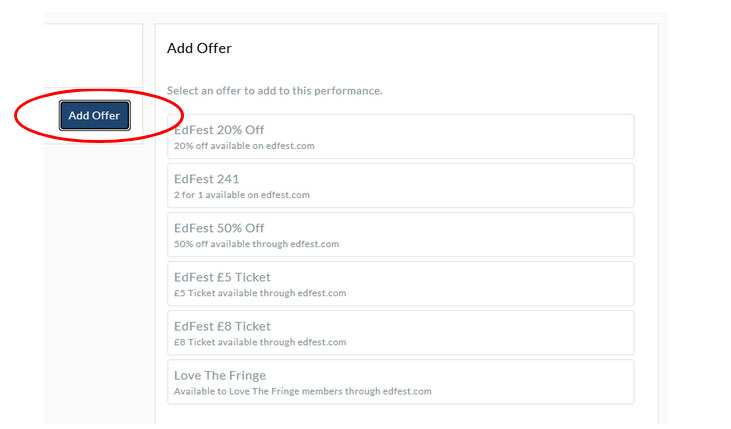
- Add the maximum number of tickets which you want to allow to be bought under this offer - we strongly advise not to mark 'unlimited' as some full price tickets should be retained. Guidelines for capacity maximums below.
Please note: Marketing / Box Office Managers will monitor any offers you add and if you've added offers outside of the restrictions (below) or if they don't believe the offer or the capacity you've added is in your best interest they may go into the system and alter the offer.
Amending Existing Love the Fringe Allocations
If you already have an Edfest offer or Love the Fringe allocation set and would like to add or remove tickets from this offer, you can do so in your reporting portal.
- Log in to your reporting site
- Click Ticket Management on left hand side, then click Offers
- Select the show you want to amend or remove offers from - this will display all performances of that show
- Click the performance you'd like to amend or remove offers from. This will then show a dropdown of all existing offers on that performance

- Click the offer you would like to remove or amend
- You can then adjust the allocation or remove the offer from here.
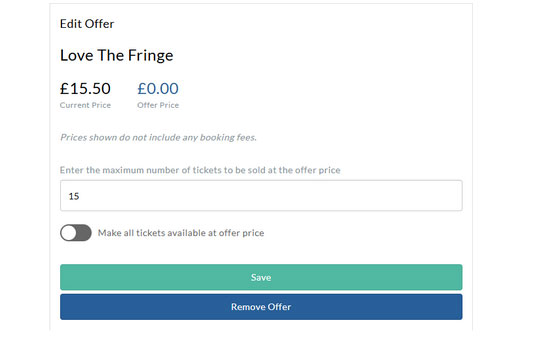
Please note: If a ticket has already been redeemed from an existing offer, it cannot be removed. For example, if a show has 15 tickets allocated to an offer and 4 have been claimed, the maximum number of tickets you can remove will be 11.
Contact
For questions on how EdFest.com works, if you are having problems adding offers or if you're keen to promote your show on EdFest socials please contact [email protected].
For advice on adding offers through EdFest or whether you're able to add offers outside restrictions, contact your venue specific marketing manager.